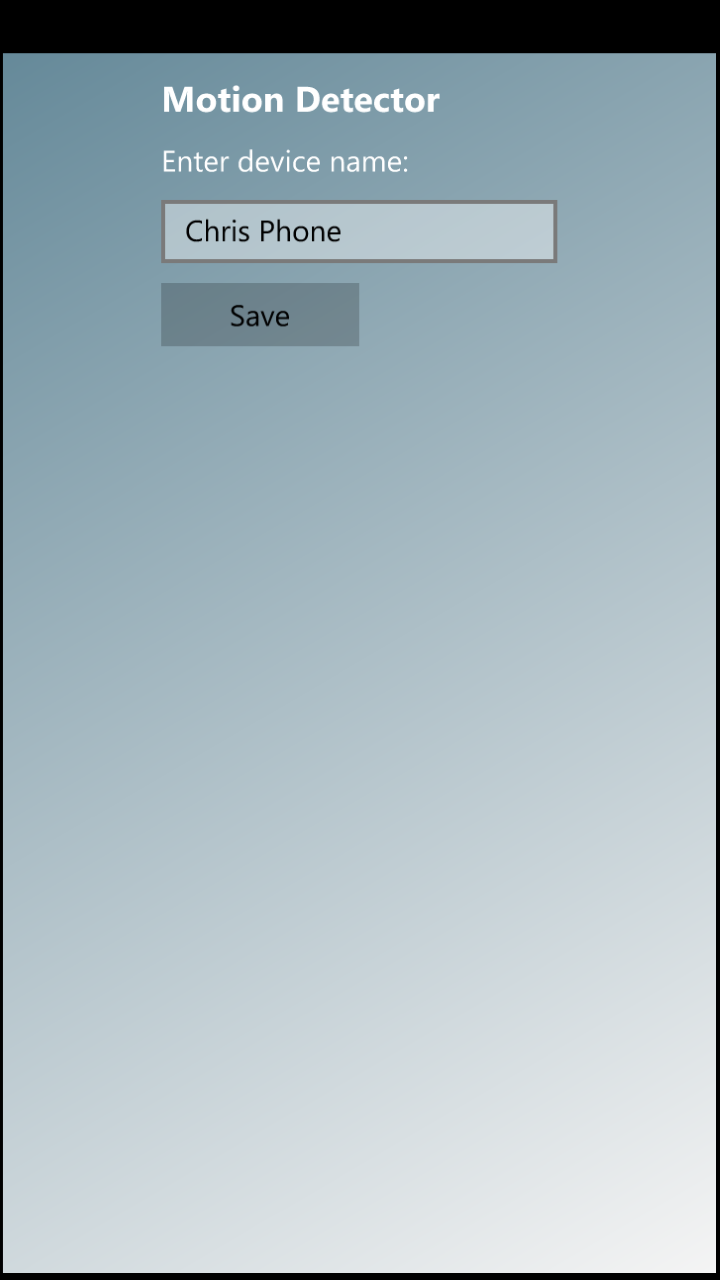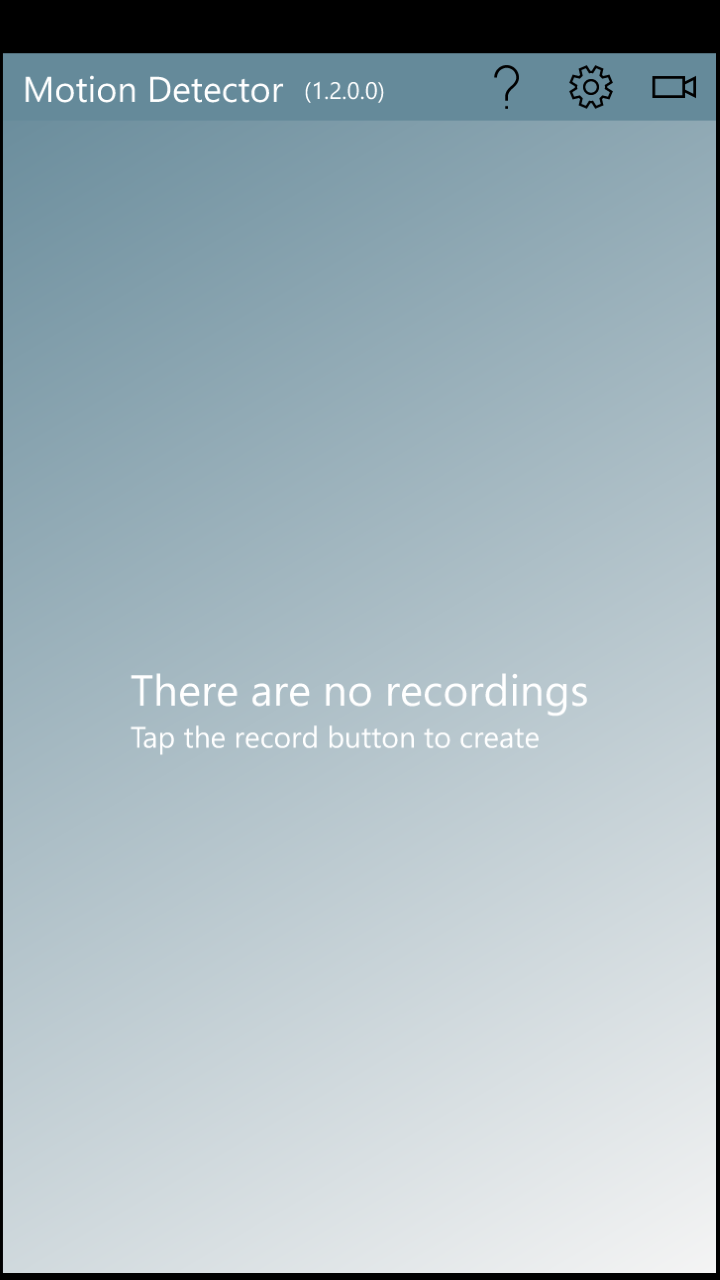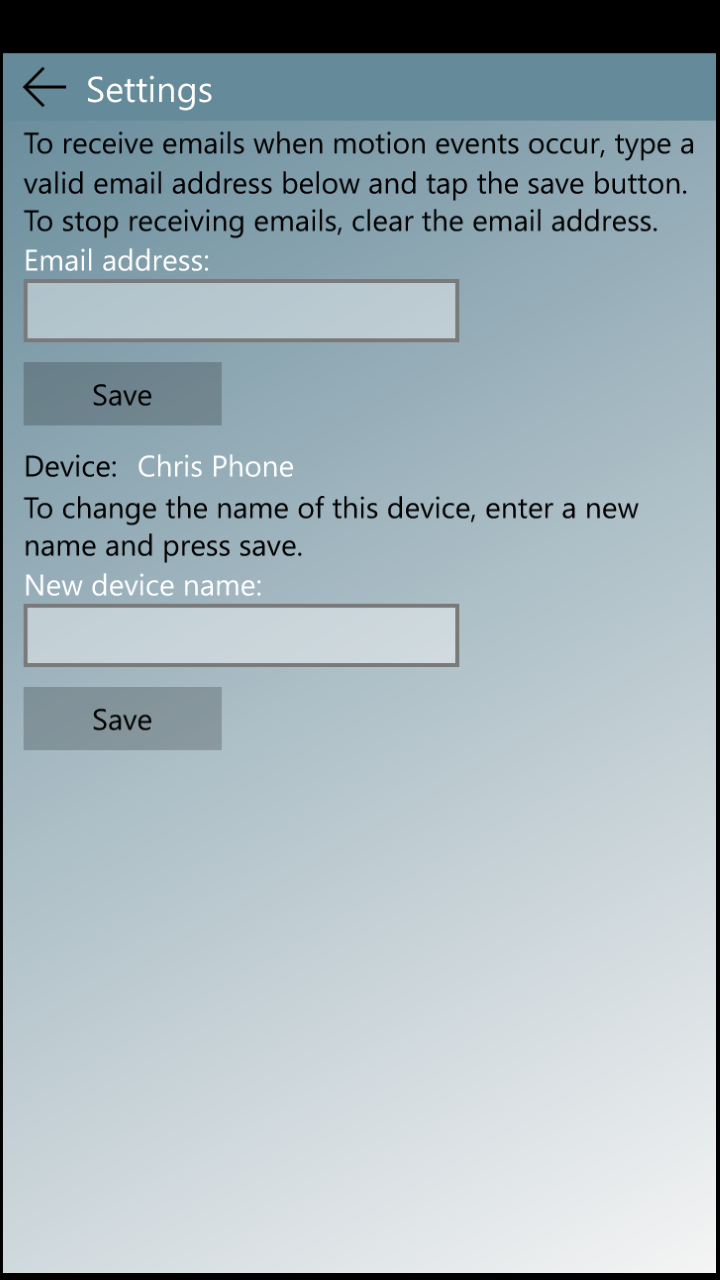Motion Detector
Privacy Policy
MOTION DETECTOR does not collect, store or utilize any personal data.
Microsoft Store
See app at Microsoft store tap-here
Description
Use this app to continuously observe a specific area using the camera of your windows 10 device. In addition to the recordings of motion events, you can receive an email with an animated GIF file when a detection happens.
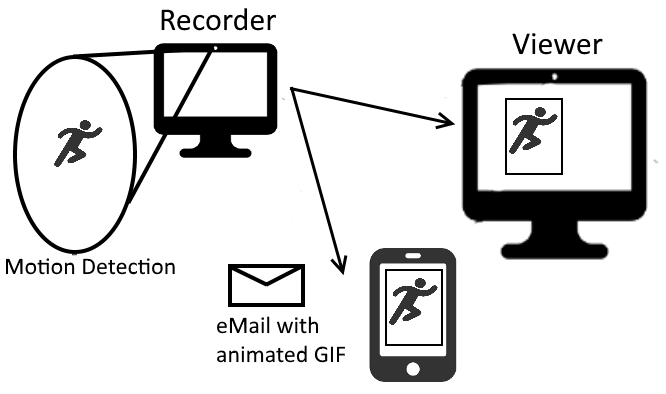
Motion detection is a sequence of motion events. A motion event begins with an initial detection and ends by a number of bland frames. Motion events are stored locally. Also, if activated, an email is sent with an animated GIF attachment of the motion event.
| PC | Phone | Animated GIF |
|---|---|---|
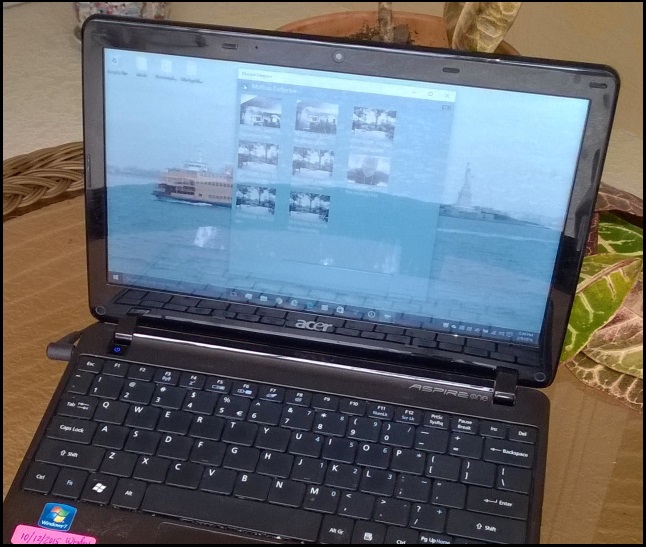 |
 |
 |
This Motion Detector app transforms your Windows 10 PC, tablet or phone into a video recorder and viewer. Images are captured by the camera when motion is detected. Each recording is time-stamped and stored in the device’s local storage. Saved recordings can be played back with the app’s viewer.
Select a convenient place for your PC or Phone and point its camera towards the area of interest. To detect motion properly, the camera should normally be looking at a bland scene. Go to the recorder screen and start the recorder. The app will analyze consecutive images and if motion is detected, the images are captured and saved. If activated, email messages will be sent when motion events are detected.
Display and Processor Sleep
For proper recording, make sure to prevent the device from turning off the display and going to sleep. Update display-off and sleep settings to NEVER (Settings -> SYSTEM -> Power & Sleep), and attach the power cord.
PC Screens
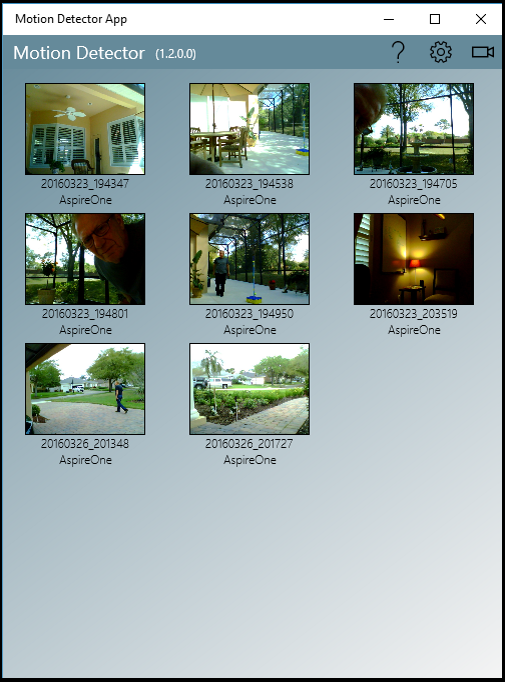
The main screen appears when the app is activated. The list of recordings is shown here. Each recording has the date and time (UTC encoding) when the recording started, the device name, and a thumbnail of its first image. To view a recording tap on it.
Tap on the camera icon at the top right corner to go to the recorder screen.
Tap the settings icon to go to the settings screen.
Tap the help icon to go to the help screen.
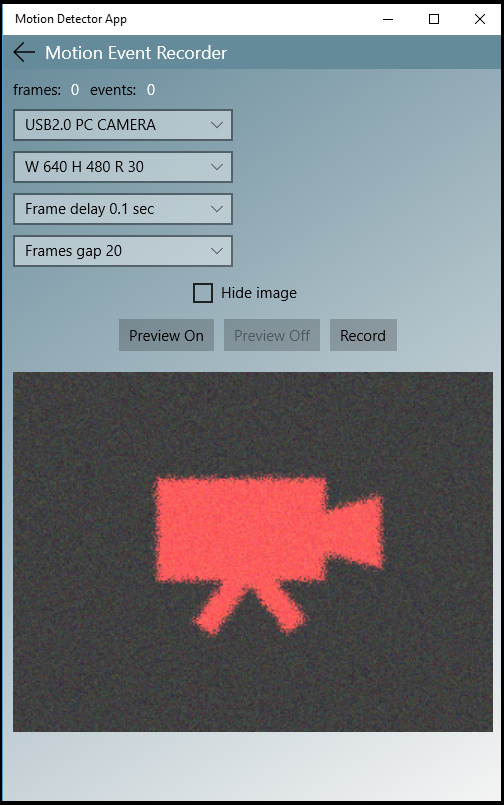
On the recorder screen, select a camera (if there is more than one), select the camera resolution, the delay between consecutive frames, and the number of gap frames. Gap frames are bland frames after a detection and define the end of a motion event. Press the Preview button and adjust the camera position.
When ready to record, press the record button. Multiple motion events will be recorded until this screen is exited by pressing the back button.
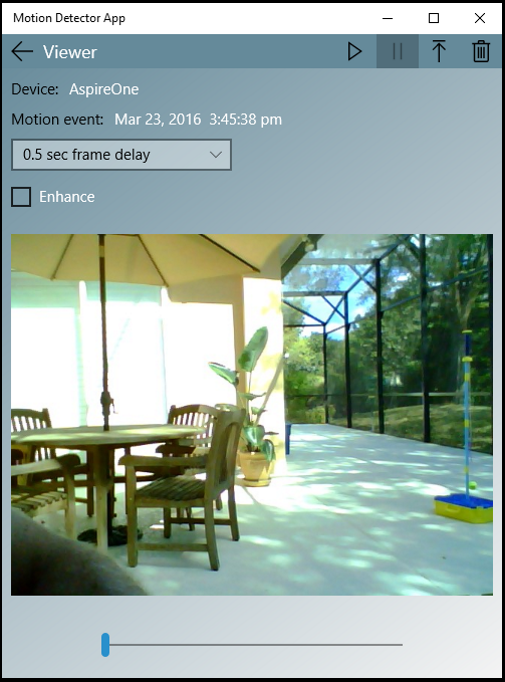
On the viewer screen, the selected recording can be viewed. Images can be viewed in the original format as captured by the camera or in enhanced mode. In enhanced mode, the image is converted to gray scale and is histogram equalized. Press the Start button to view the entire session or use the slider to move manually through the recording.
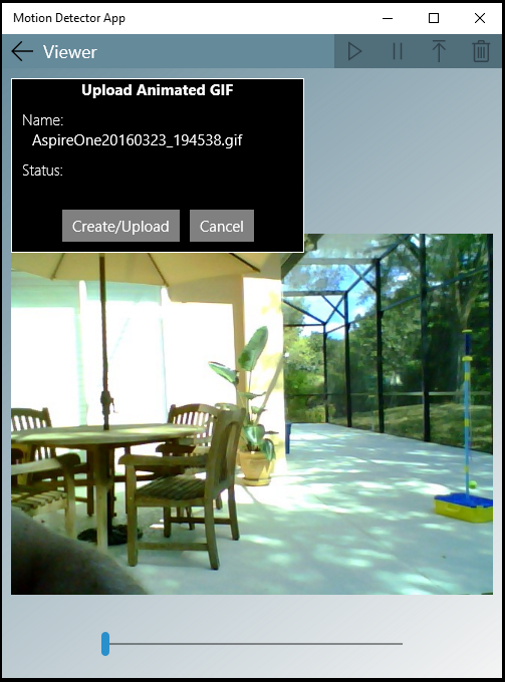
On this screen there are options for deleting this recording, and for creating an animated GIF file and storing it in the pictures folder.
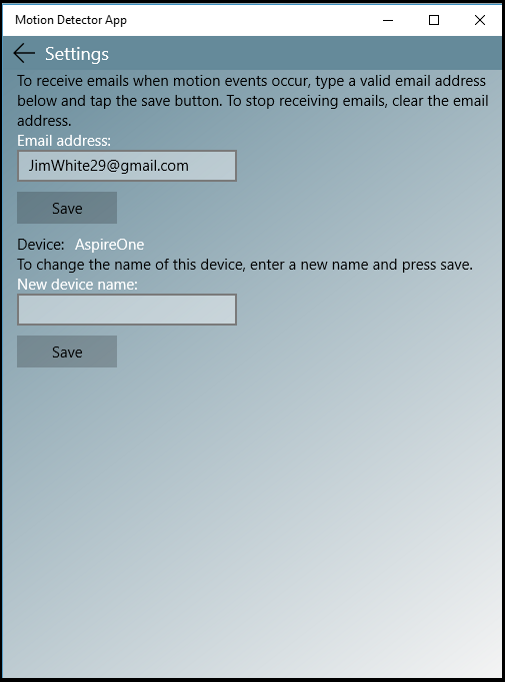
For this app to send emails when a motion event happens, a valid email address has to be entered here. Make sure to press the SAVE button after entering an email address. Also clear the email address and press the SAVE button to stop sending emails.
The first time the app is executed, a device name is required to identify the recorder. This device name can be changed here on this screen. Type a new device name and press the SAVE button.
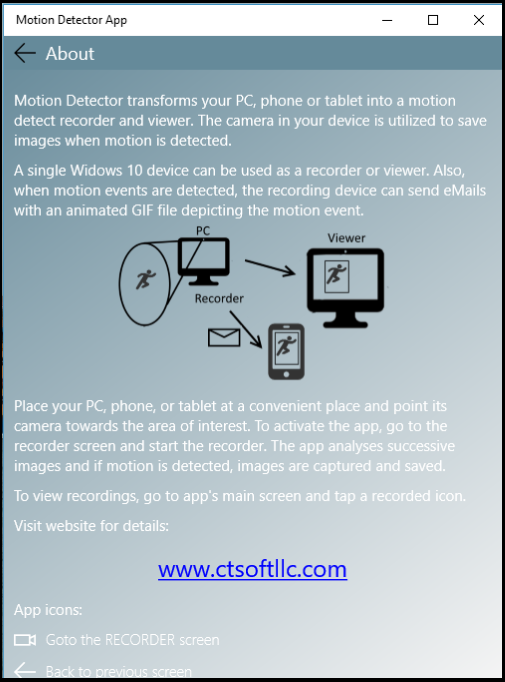
Phone Screens