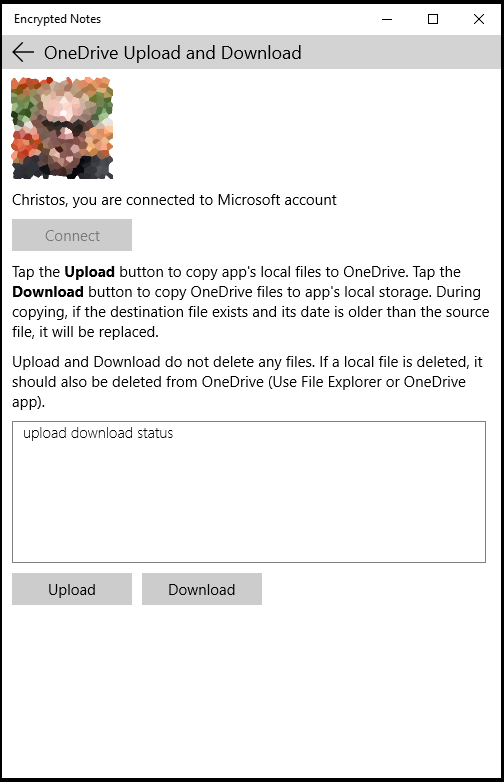Encrypted Notes
Privacy Policy
ENCRYPTED NOTES does not collect, store or utilize any personal data.
Microsoft Store
See app in Microsoft store tap-here
Description
ENCRYPTED NOTES offers extreme security for format-free text notes. Use this app to protect your sensitive data. Your notes are encrypted using Triple AES and PBKDF2, and are stored in the app’s private storage.
Notes are grouped into folders. Notes can easily be moved from one folder to another.
This is a universal windows 10 app. OneDrive is utilized for saving the app’s local encrypted data. OneDrive is also used for sharing the encrypted data with multiple instances of the app running on various windows 10 devices.
PC Screens
When the app is started, it is in secure or closed mode. The locked folders screen is shown below. The icon to create a new folder is disabled. Click on the menu icon to change the current password.
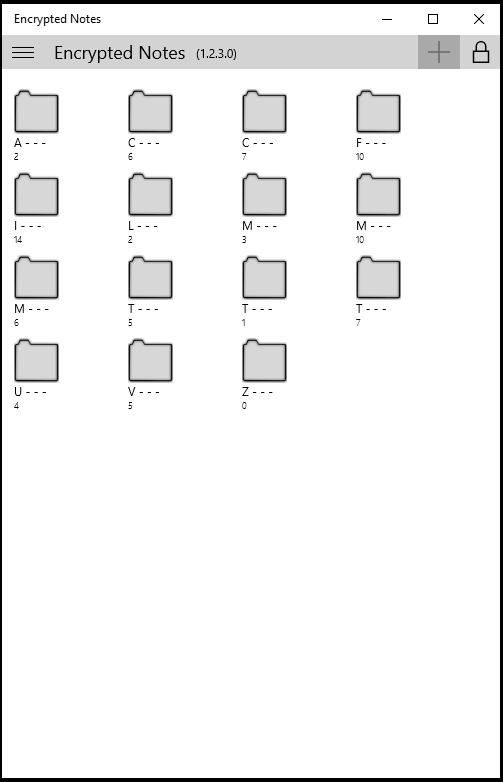
At the locked notes screen, creating new notes, or renaming or deleting the current folder, are disabled.
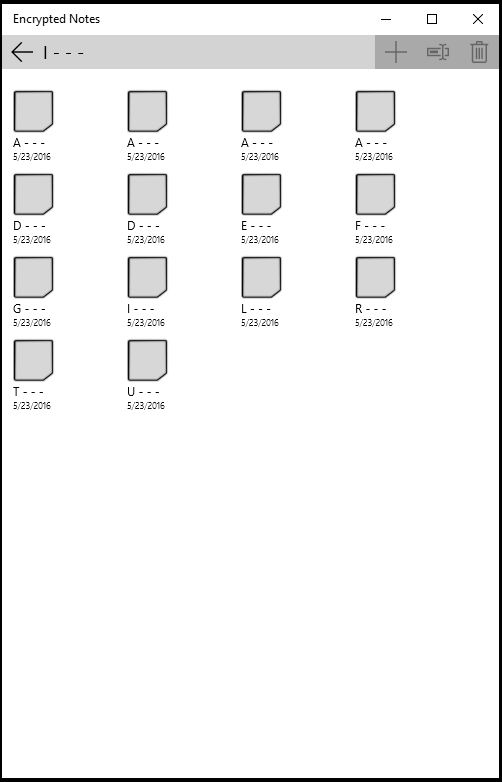
When the app is locked, the contents of the note are not decoded.
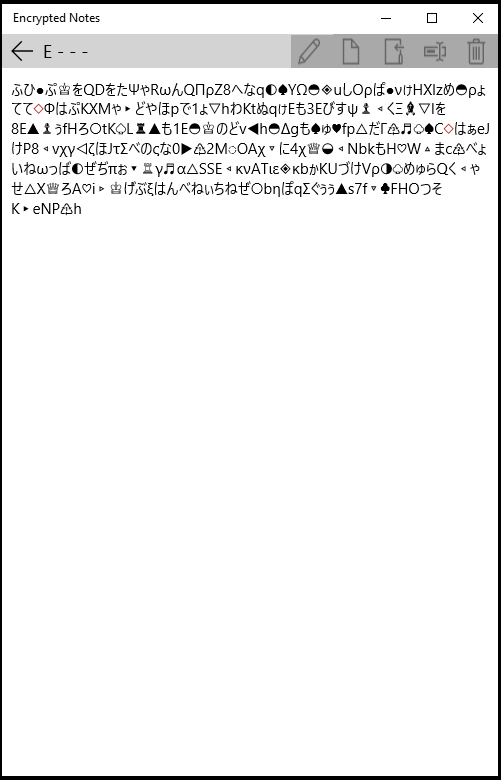
To open the app, tap the locked icon (top right hand corner), then enter your password. After the password has been entered the open folders screen is shown. Tap on a folder to see its contents.
When done, secure the app. To secure the app, tap the unlocked icon or exit the app.

The open notes screen depicts the notes within the selected folder. New notes can be added. Also the current folder can be renamed or deleted. Click on a note to see its contents.
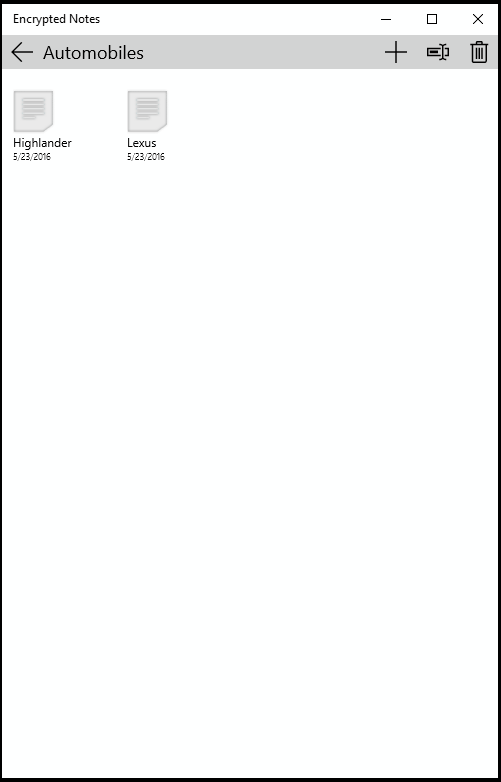
A note can be edited, moved to another folder, renamed or deleted on this screen. Also, the screen can be sent to a printer or saved as a pdf file.
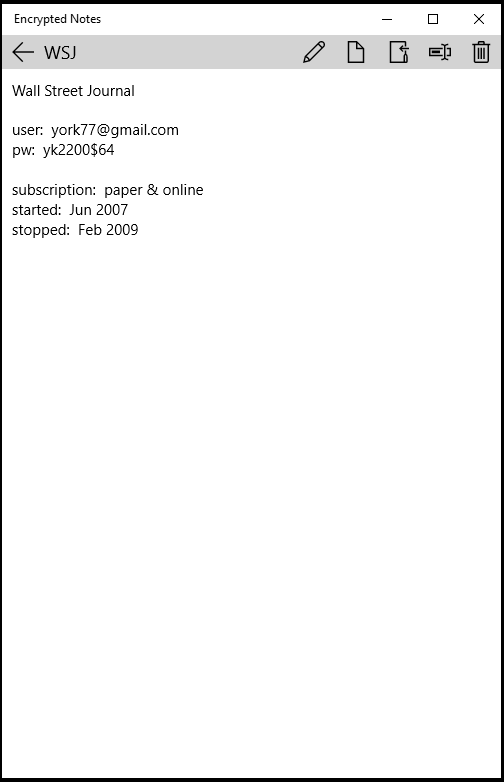
Phone Screens
Locked folders screen:
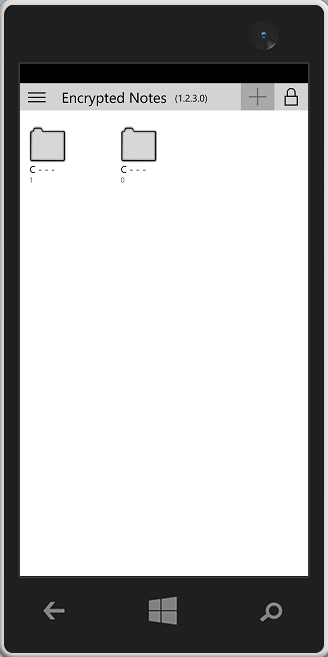
Locked notes screen:

Locked note screen:
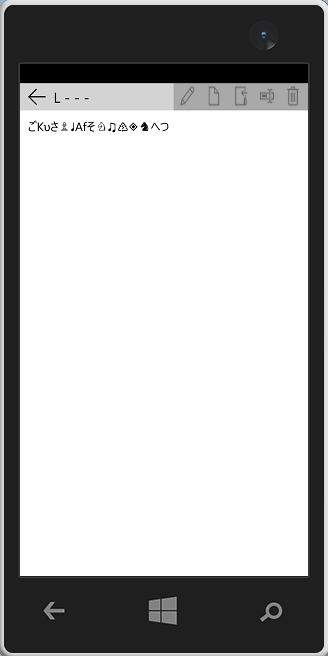
Open folders screen:

Open notes screen:
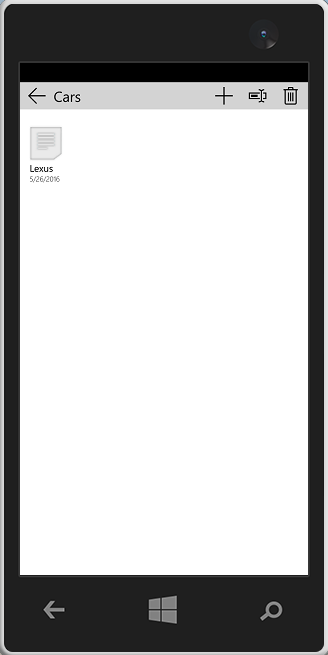
About Screen:
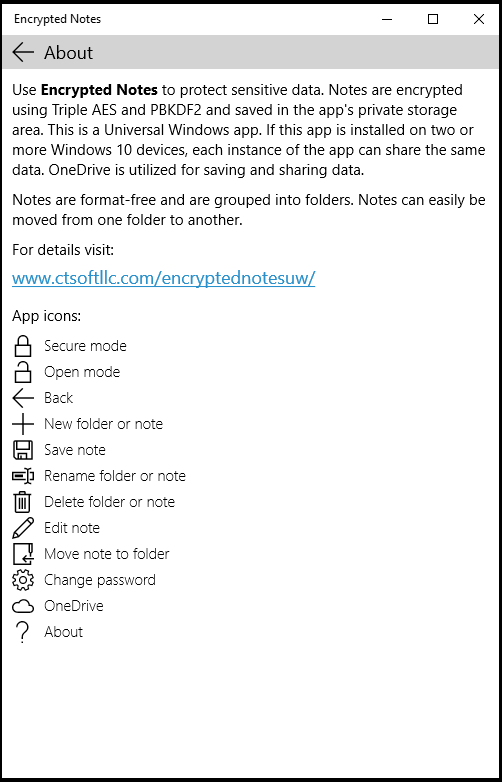
OneDrive
Encrypted notes can be uploaded to or downloaded from OneDrive. There is one restriction however, and that is, that the password files in local storage and in OneDrive must be the same. If the password files do not must, do the following.
For uploading, delete the ‘encryptednotesuw’ folder in OneDrive, then proceed with upload.
For downloading, uninstall the app and then re-install it. This will clear the app’s local storage. Then proceed with downloading from OneDrive.