Encrypted Data
Privacy Policy
ENCRYPTED DATA does not collect, store or utilize any personal data.
Microsoft Store
See app at Microsoft store tap-here
Description
ENCRYPTED DATA offers extreme security for your sensitive data. Your notes, photos, and scanned documents are encrypted using Triple AES and PBKDF2, and are stored in the app’s private storage. Yours items are grouped into folders and can easily be moved from one folder to another.
When the app is started, it is in secure or closed mode.
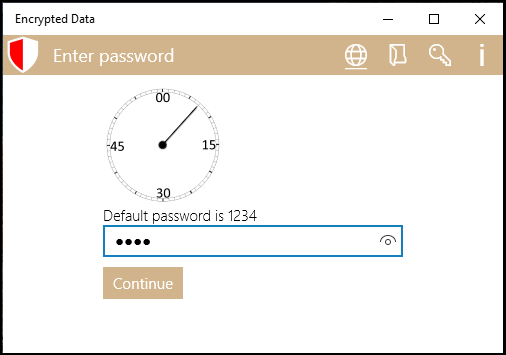
Here you have about a minute to enter your password and continue on to view or create new data. Or pick one of the other icons to go to the app’s website, view the encrypted files, change your password, or display the help screen.
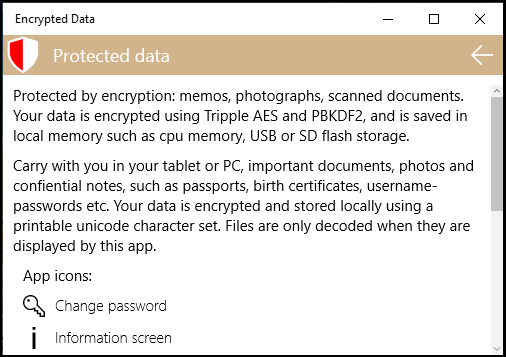
The help screen provides some base information about the app and a brief description of each icon used.
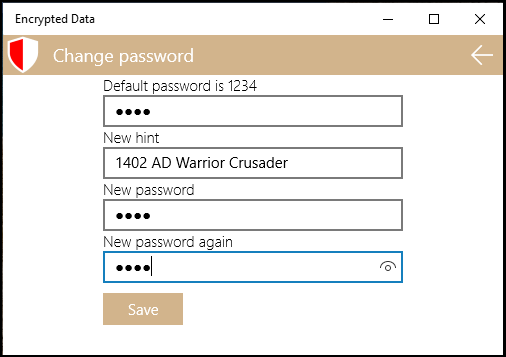
The change password screen allows for a new password to be created. Change the default password before entering real data into this app.
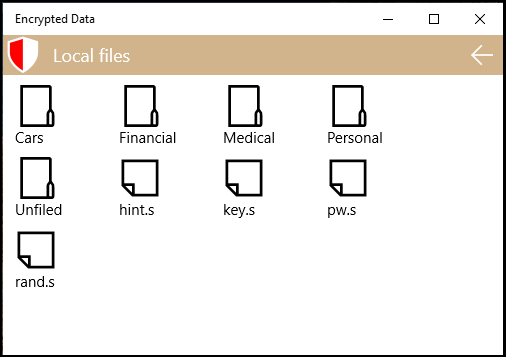
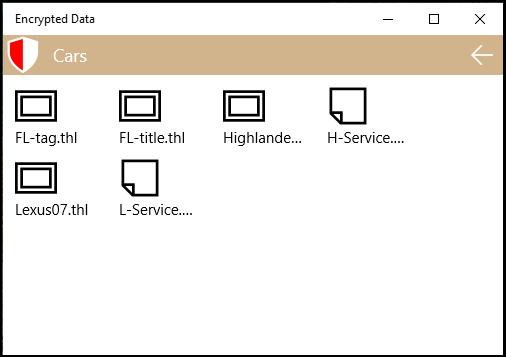
The files screens show directories and files as they are store the the app’s local storage. The files can be viewed because after encoding they are converted to a printable unicode character set.
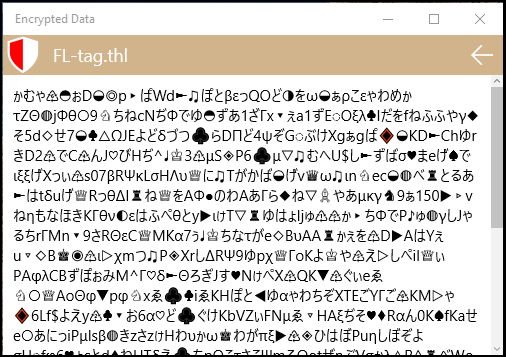
All data remains encrypted until you use this app, the item is only decrypted for display only.
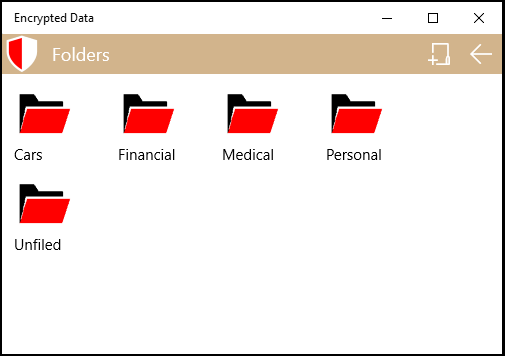
After the correct password is entered the folder screen is displayed.
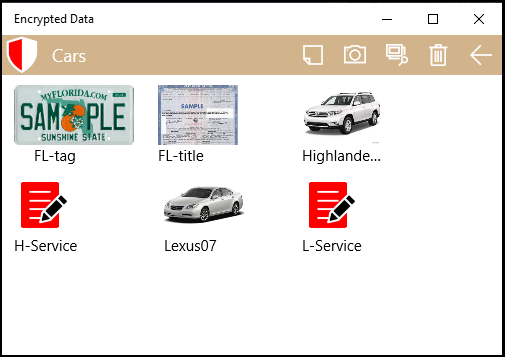
After a folder is created, items can be inserted. Click the memo items to create a note, click the camera icon to make a photo, click the import icon to get a scanned document or photo from your computer’s files. Click the delete icon to delete an empty folder.
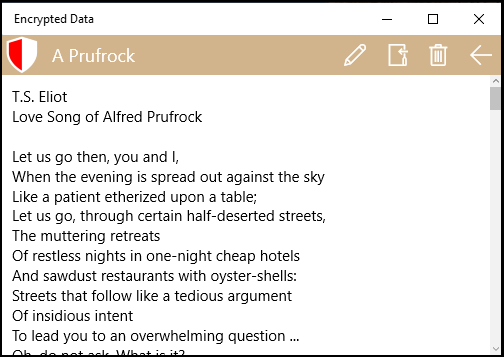
After a note is created, tap on it to view it. On this screen you may edit the note, move it to a different folder, or delete it.
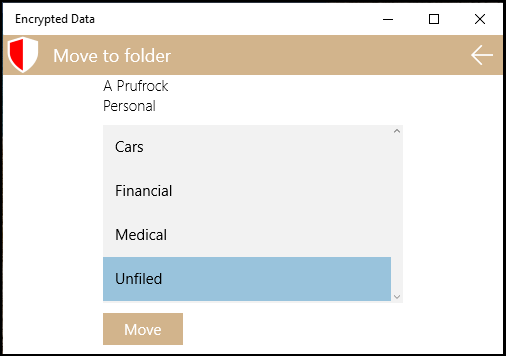
The move-to-foder screen will do the move if a different folder is selected.
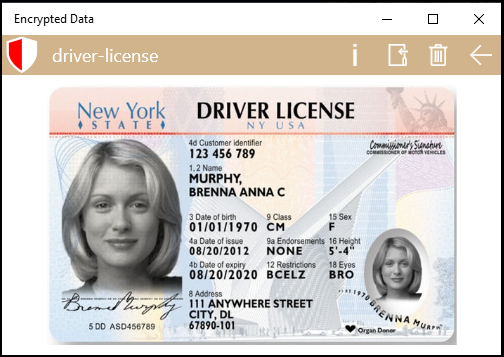
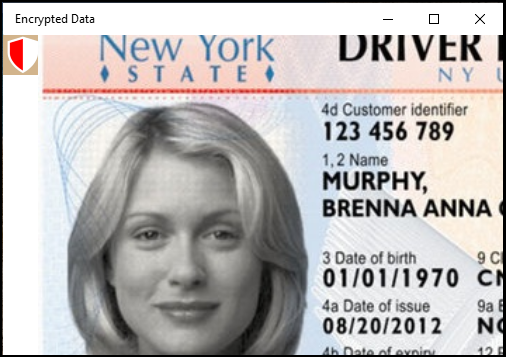
The photo view screen allows for zooming in or out, and dragging the photo or document up down left right, to see other parts.